Quick Start Guide
Use this checklist before beginning the steps below to ensure you have all of your resources ready. This will make the listing process even faster!
- Banking information (Spriggli uses the trusted online financial services of Stripe to collect and disperse all payments)
- Your logo in JPEG format
- JPEG formatted images (any supporting images you may want to include!)
- Assorted documentation - PDF format
- Instructions
- Terms and Conditions
- Event Posters (for event planners)
- Certifications and Support Documents (for service providers)
- Relevant Covid-19 Protocols
TIP: Images not loading? They may be too big, or the wrong file format - not sure how to check or resize your images? Check our Detailed Overview for in-depth instructions for tips on how to get your images ready.
TIP: All posters and documents must be in PDF format. If you aren’t sure how to convert your files, refer to the Detailed Overview for help!
About us - Spriggli is an online service connecting event organizers, service providers and community members, venues, and attendees. This let’s get started guide will be your quick start guide to learning how to use Spriggli to its maximum potential.
From the Spriggli website or on the login page, click “JOIN”
Users will be prompted to fill out their information in the required fields (*)
TIP: your address is not made public, but the contact information and town/city you live in are used in the search fields, and to help connect community to you for bookings/events requests.
TIP: Information inputted can be edited or updated at a later time.
Member types
After your account is active you can select the member types you want to use.
- Organizer
- Venues
- Service Provider
- Attendee
- Create events, book venues, coordinate service providers, create tickets and RSVP’s
- List your space to be booked (for hire or for free)
- The people in the community with time and skills to offer
TIP: This is for all community members, volunteers to professionals, and everything in between!
- Your ticket purchases and RSVP’s are listed here for reference
TIP: You do not need an account to RSVP or buy tickets; however, the only record of your purchase is in your email. Create an account if you would like to keep track of your RSVP’s and tickets in one place!
Under “MY ACCOUNT” you can use the Create Event to launch the event planning function.
Once your desired option is selected fill out the required form and provide information about your event details, time etc.
Once the event has been created, you can find a venue to activate the event. Once venue is secure, you will be able to add service providers and create your attendee registration link (tickets or RSVP).
You can add images and PDFs to enrich your listing for the event listing in your My Account dashboard.
TIP: Click “PRIVATE” if you do NOT want the event to show up in the Spriggli event listings
Book a venue
You can search for available venues at any time - you must create an event to book a venue through Spriggli.
To begin searching for venues click on “VENUES” on your dashboard. Your search settings will default to the timing and location of your event.
TIP: To explore a variety of venue options, default your search settings to “all.”
Hire a Service Provider
Under services you will be able to search and look for service providers. You change search criteria to explore service providers with the skills you are looking for.
TIP: Under your profile, you must have organizer selected.
You can book a service provider two ways:
a. Create an event. Once the venue is secure, you can then request services to add to your event.
b. Hire a provider. This allows you to book a provider for a specific opportunity independent of an organized event.
TIP: A unique ID number alongside the service provider’s name will help identify different packages by the same providers
TIP: When you Hire a provider, the service request will appear on your My Account dashboard. It will appear like the event listings.
Create a profile, ensure you have checked off “venue” for member type under profile.
Under your “Account” you will find an option to “Manage venues” and an option to “Add a new venue.”
When you click on “Add a new venue” you will be prompted to fill out a form where you can enter the relevant details for the venue.
Once you have filled out all required details about your venue you will be redirected to “add a new package.” At this point your venue will be visible under “my account”.
To activate the venue, you must add package availability.
TIP: If you click to “enable” your venue it will be publicly shared with Spriggli users. Click “Private” if you do not want your venue listing to be shared with other Spriggli users.
TIP: Try adding different packages for each venue for different user groups i.e. community organizations, businesses, or for times of year i.e. peak/off-peak, or even usage type i.e. photoshoot, wedding.
TIP: Add images and PDF documents to support your event listing under My Account, Manage Venues Images and Manage Documents.
TIP: The media you set for each service provider will be used for all packages you create. You may wish to have different provider listings if you have different unique skill sets. (i.e. maybe you have similar skills like server, bartender but you also do booking keeping. We suggest making different listings)
*You must set availability to active the service.
When you receive a request to book, you will get an email notification. Click on the email link, log into Spriggli and under Manage Service Providers click on bookings to view the booking request.
This will show you all the details of the service you have been requested for, and the organizers contact information. If you require further information or clarity, contact the organizer directly.
You can choose the accept or decline the request.
You can view all booking requests under bookings. They will show what you have accepted or declined.
TIP: Volunteers can set their schedules for organizations to book them. You can create specific listings for each organization you are affiliated with.
TIP: List ALL the skills you want to be hired for including the applicable licensing and required certifications in your area
Tickets or RSVP’s for an event can only be created once you have confirmed a venue and have no outstanding requests
Under my account, click on the event you created and select the activity you want to create tickets for. You will be prompted to a new page where you must fill out ticket details including name, price and number of tickets required.
TIP: Blank or Zero-dollar value creates an RSVP.
TIP: Maximum ticket number is based on venue capacity
Make sure you save your tickets and share your unique ticket link to attendees. (For questions and concerns check out our detailed overview or our FAQ document).
To reach Spriggli for support, to report an error, or other inquiry fill out the following form:
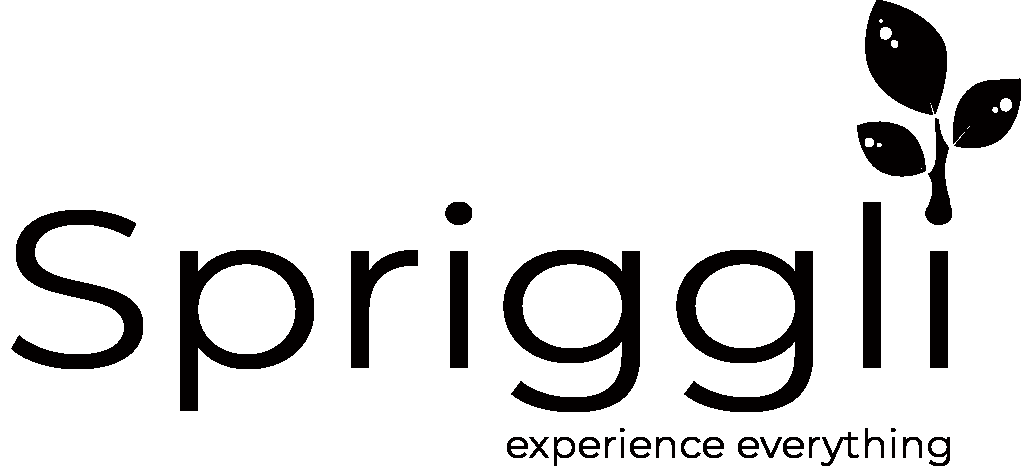

Contact